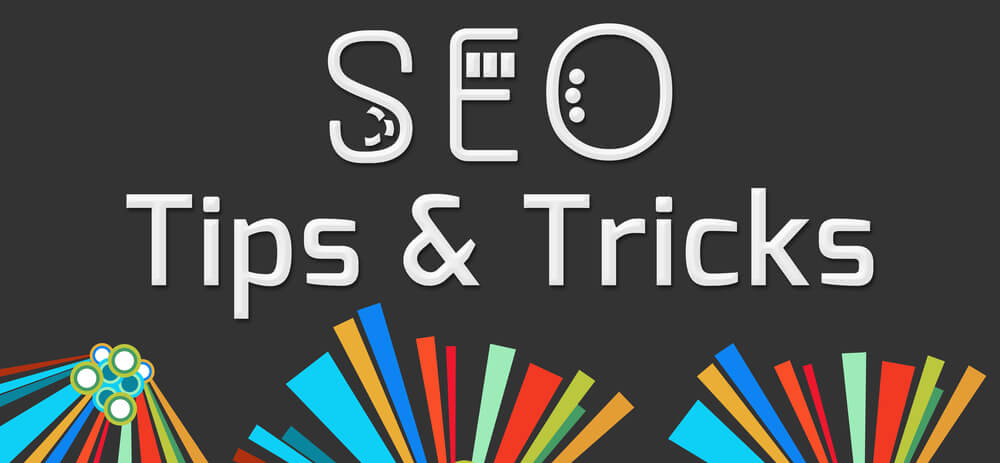Once you browse something over the Amazon and then the same products ads shown over the Facebook as an Ads campaign. That’s magical things right! For a general public but generally it’s not, It is called retargeting campaign. Retargeting helps to recall your brand or service name in users mind. It is one of the most effective way to chasing people over different – different platform using then browsing intend.
Facebook, Google, Twitter & LinkedIn all these social platform provide retargeting feature for the marketer. By using these feature basically you can re-engage your website visitors into your website by offering something special.
How retargeting Work?
According to retargeter.com
Retargeting Technique allows you to reach your audience – no matter where they are – with highly targeted, real time digital advertising solutions and the best account management in the industry.
Here is a graphic info of retargeting life cycle from roarlocal.com

Let’s start with Facebook. Facebook provide Custom Audiences Feature and you just need to install a snippet of code in your website that will place a cookies of your visitor’s computer who visit your site. Then these code will send an information back to the Facebook about the user who visited your website or webpage and according to that factor. Facebook will show ads for the Users. You can also re-target to different segment of your website like in a certain page like Particular Event Page, Particular Product page also for those guys who visit your shopping cart, but didn’t purchase anything. So for them you can show Facebook ads with great looking ads Image.
Hence we can say that Re-targeting or Re-marketing is a good way to re-engage your website visitors and provide some great offer to your user to make decision about your product and services.
Here is now take a look about How to create your first campaign.
- Log in to your Facebook Ads Manager and select Audiences
- Select Custom Audiences
- Select Webtraffic Audience
- Now You have multiple choice to choose your Audience, First you can either choose all your website Visitors or you can either Choose all your Visitors from a Particular Pages. Just you need to put that page link, Here I am using my all Visitors who are visiting my blog page.
- Now Save your Audience With any Unique name so that you can easily understand about your targeting.
- Now you need to put Pixel Code to your Website you can just select your audience and get the Pixel code. Now put that Pixel code at the Header part of your Website. Please Keep in mind that this code should be between
- Take a look of Pixel code you have to used it within your website.
- Hey now take a bow and win the battle
- Now Create New Ads and put that Audience list as your targeted Users.






![]()
![]()

You’ll find Audiences in the dropdown menu when you click on Business Manager at the top left-hand side of the screen.
Now you want to make your retargeting campaigns successful.
In order to get the most out of space retargeting campaign, you need to add Facebook call to action as well as continuously used the A/B Testing of all your campaign. Lastly I would say always keep Testing Testing and Testing!!
You may Like it:
List of 20 free Digital Marketing Tools
How to Increase your Sales using Social Proof